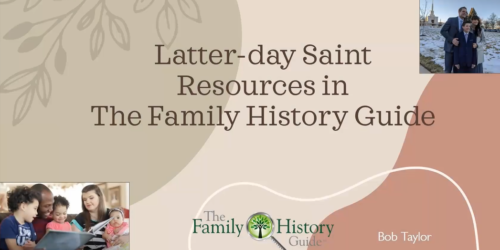10 Tips You May Have Missed in The Family History Guide
If you’ve been around The Family History Guide for a while you’ve  probably used the Country pages, the Projects, the Activities, etc. But there are some other useful features on the website you may not have seen.
probably used the Country pages, the Projects, the Activities, etc. But there are some other useful features on the website you may not have seen.
Here’s a list of 10 tips for using some cool features in The Family History Guide (not in order of importance), along with some helpful descriptions and “Try It” links to get you started.
- Clickable headers in Country pages. When you click the title or main picture in a Country page, a Wikipedia page opens to show more information about the country. Try It
- Toggling the Goals button. In the upper-left corner of each Project page is a Goals button. Clicking it hides the Goals, and clicking it again shows them. This is especially useful on phones, as it frees up extra space for viewing content. Try It
- County links for U.S. states. At the bottom of each U.S state page there is a section with links to each county in the state. Sources from FamilySearch, Ancestry, Linkpendium, Genealogy Inc, and US GenWeb are included. You can also get there by clicking “<state name> Counties” (just above “Tracker”) in each state page. Try It
- Clickable graphics in Country pages. Most of the Choices in the Country pages now have photos that you can click to enlarge. A number of the photos in the Project pages are also clickable. Try It
- Hover links for articles and videos. The small Info icons included next to some steps are shortcuts. When you hover over an info icon for an article, you’ll see links that take you to topics inside the article, to avoid scrolling. When you hover over an info icon for a video, you’ll see links that take you to specific timings inside the video. Try It (scroll down to see Info icons)
- Goal Quizzes. These are “hidden in plain sight” in some of the Goal pages (look just above “Choices” for the link). The link takes you to an interactive quiz where you can test your knowledge of the topics covered in the Goal. Try It
- Open / Close Choices. The header area for Goal pages (at the top) lists the Goals for the entire Project. At the end of the list are two buttons: Open Choices and Close Choices. Clicking Close Choices hides the text in the Choices so you see just the titles of the Choices at a glance. Clicking Open Choices shows the text again. Try It
- Links for translated videos. For non-English speakers, there is a large collection of family history instructional videos in other languages, such as Spanish, French, Portuguese, Chinese, etc. Try It
- Indexes for Activities and Come, Follow Me pages. Looking for a family history activity with a specific theme? Check out the alphabetical Activities Indexes, one for the main Activities section and one for the Come, Follow Me Activities.
- Ethnic research pages. At the bottom of the Countries menu you’ll see “Ethnic”. Click it to find links for African American, Asian, Basque, Hispanic, Jewish, and Native American research.