
1: MyHeritage Account and Tree
2: Customize Account
3: Edit Home Page
4: MyHeritage Inbox
5: (Optional) Family Tree Builder
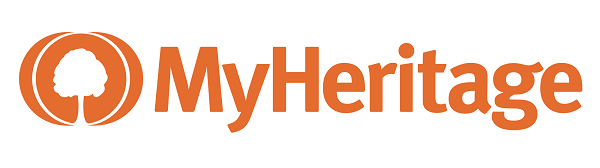 Translation Tips
Music
Translation Tips
Music

![]()
Project 1: MyHeritage Account
Goal 5: Using Family Tree Builder

Goal 5: (Optional) Download and use the free Family Tree Builder software.
Note : Family Tree Builder enables you to work on your MyHeritage tree on your personal computer or device, even when not connected to the Internet. You can synch your local tree with the online tree, and vice versa. For more details, read this article.
![]() MH—Difference between Family Site and Family Tree Builder.
MH—Difference between Family Site and Family Tree Builder.
Choices
A Download a copy of Family Tree Builder.
- In the Click Download Free Family Tree Builder in the dialog, and then click Download Now. Then follow the steps on the installation screen and install the software on your computer.
- On the Welcome to Family Tree Builder screen, fill in the signup information and click Next. On the next screen, watch the brief video, then click the MH notification icon in the bottom tray.
- To learn how to convert your online tree into a Family Tree Builder version, read this article.
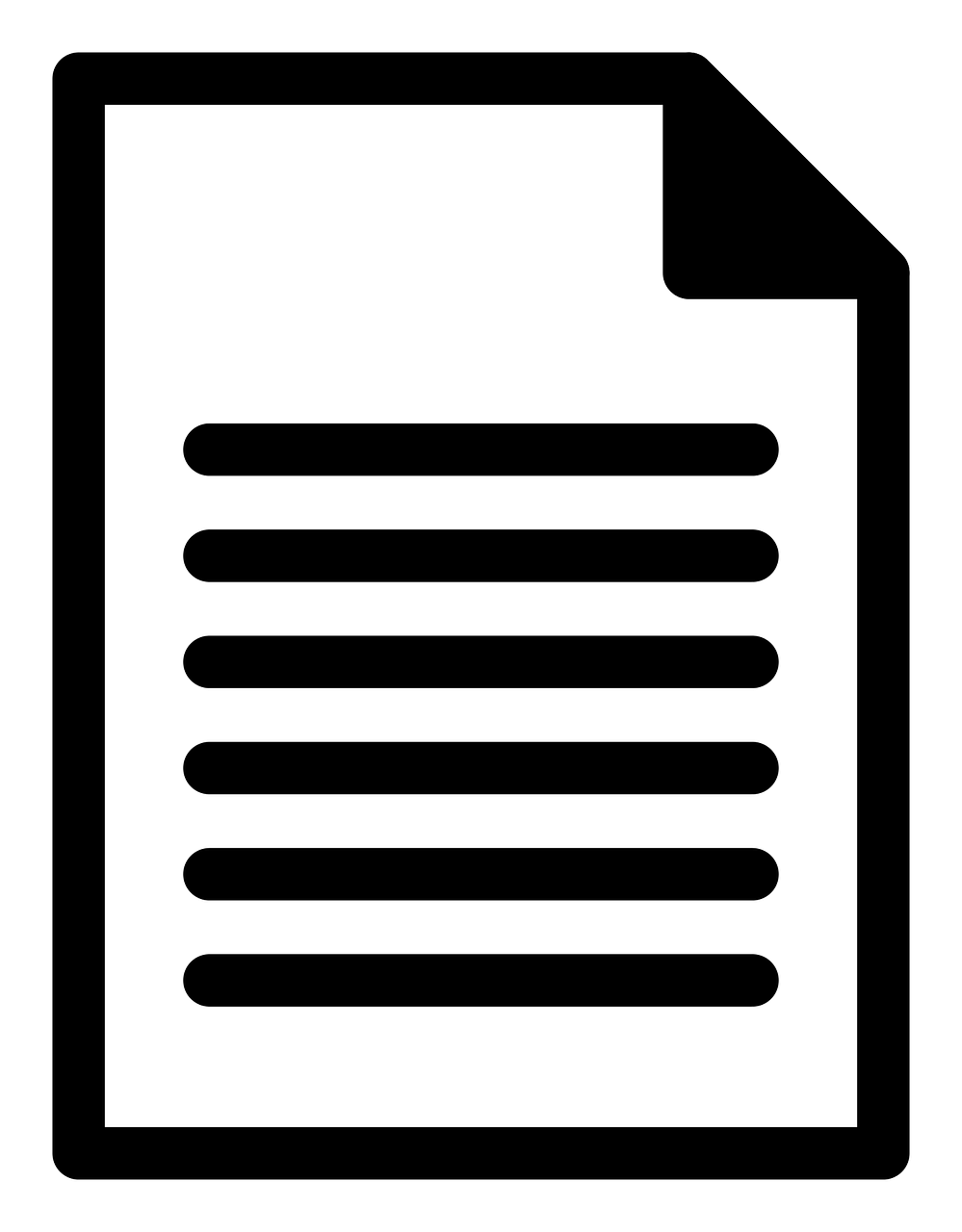 MH—Converting My Online Tree to Family Tree Builder.
MH—Converting My Online Tree to Family Tree Builder. - After installation, if you receive an update notice for Family Tree Builder, a) Click Next to download the new installation file; b) Click Finish; c) Click Yes to allow the update; d) Click Next to begin the installation; and e) Click Finish.
B Download and refer to the User Guide for Family Tree Builder.
- Click Help in the top Menu bar.
- Follow the prompts to download the User Guide in Acrobat (.PDF) format (requires Adobe Acrobat Reader).
- You can find answers to questions about using Family Tree Builder in this Guide. A linked Table of Contents is located a few pages down. When you close the file, you can open it again by clicking Help as before.